As the top content management system in the world, WordPress powers two out of every five websites (that’s an impressive 40% of the web). Needless to say, a large percentage of those sites are visited by users who speak non-English languages. You’ve likely seen this with your own eyes when looking at your analytics—hence the need to translate your website content to provide a better site experience for people who prefer to view it in their native language.
Comparing 7 of the best WordPress translation plugins
Here’s what you need to know about each of the many plugins that can help you efficiently prepare multilingual content for your site.
Smartling Connector
Smartling’s WordPress connector harnesses the power of what has been rated by users as the top enterprise translation management system on G2 for years. After a few quick and easy implementation steps, you’ll be able to automatically submit content and retrieve translations from Smartling to the appropriate translated site, without leaving the WordPress platform.
You can work with translators of your choice or employ machine translation, and view translations with visual context to ensure the highest quality translation results. Using translation memory can also speed up the translation process, improve accuracy and consistency across translated texts, and result in cost savings. This feature alone helped Yext reduce their effective cost per word by 25% even after increasing the number of supported languages by six.
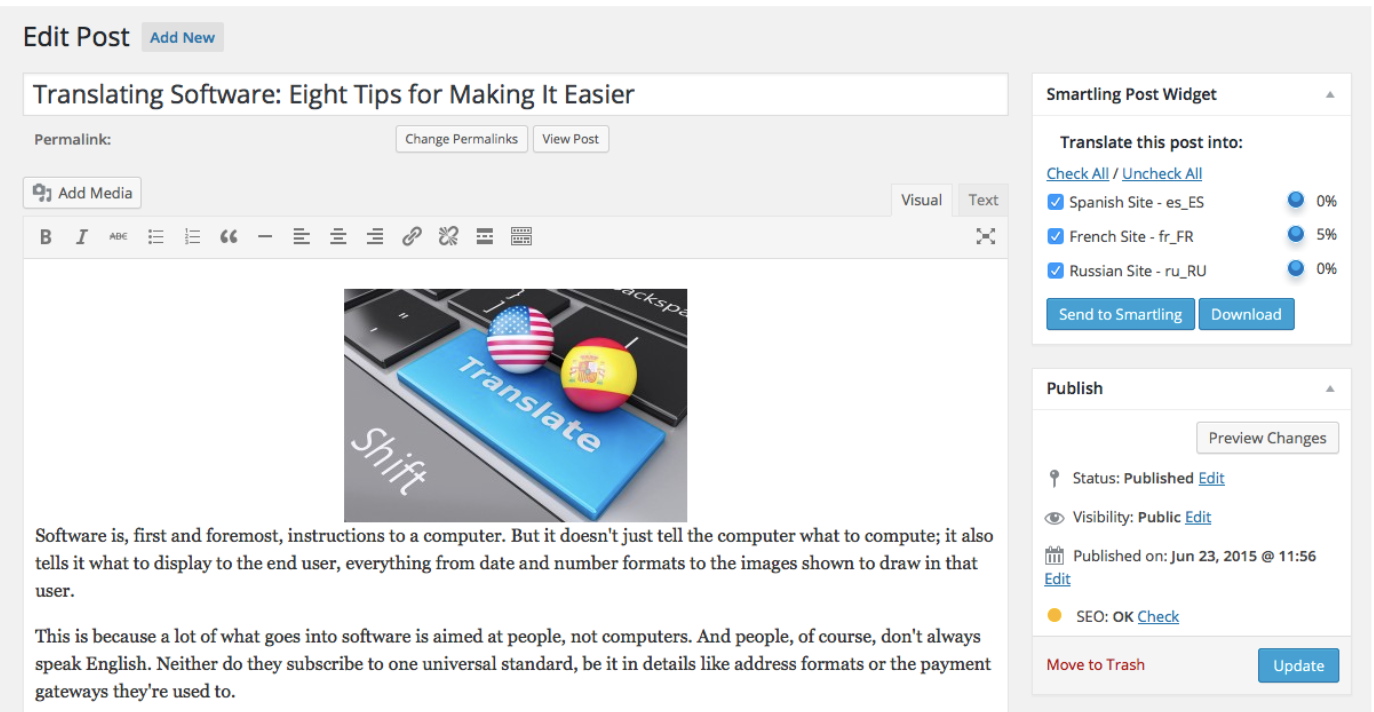
Image description: The Smartling Post Widget in Smartling Connector
Top features:
- Bulk submit: Save time by submitting multiple posts, tags, menus, and other entities for multiple locales in a single click.
- Automatic change detection: The plugin immediately recognizes updated text that requires translation so you don’t have to manually queue up content.
- Custom workflow engine: Configure per language translation workflows according to your company’s unique needs and preferences.
- Automatic download: Translated text is instantly returned to your WordPress environment upon being converted from the source language into your target language(s).
Pros:
- You can easily check the status of any translation in real time via the WordPress Submissions Board or the Smartling platform.
- Solutions consulting and advanced technical help with integration are available.
- Our translation analytics—based on analyses of billions of data points—enable you to assess and manage translation quality, cost, and speed at scale.
Cons:
- Since Smartling primarily serves enterprises with extensive and/or complex translation needs, it’s not as cost-effective as alternatives that are geared more toward smaller businesses with less complex needs.
Polylang
Polylang has four different versions to meet a variety of needs at varying price points: a free basic version, a pro version, one for WooCommerce, and one for business. It supports content translation in more than 90 languages, with no limit on the number of languages you can translate into per website.
Top features:
- Automatic copying: In addition to the ability to duplicate posts, you can copy categories, post tags, and other metadata to new posts or page translations.
- Shared slugs: Keep the same URL slug for posts across languages.
- API: Polylang connects to other plugins and tools you might use, including others for WordPress site translation like WPML.
Pros:
- Polylang uses WordPress’s built-in taxonomies to prevent negative effects on website performance.
- You can use subdirectories, subdomains, or separate domains.
- You can make a one-time payment for any of the Polylang plugins with pricing dependent only on the number of websites you’d like to use the plugins for.
Cons:
- Some users have had issues with bugs and theme compatibility issues. (Source: WordPress.org)
TranslatePress
TranslatePress is another translation plugin that allows users to translate their WordPress sites from the front end. It allows for manual translation but can also produce editable automatic translations via Google Translate or DeepL.
Top features:
- Translation blocks: Merge multiple translation strings into one to translate large blocks of HTML at once.
- Multilingual sitemap support: TranslatePress can translate sitemaps created and maintained with many popular SEO plugins, including Yoast, RankMath, and AIOSEO.
- Browse As: Preview what translated website content will look like to site visitors.
Pros:
- TranslatePress supports over 200 languages.
- You can create translator accounts, allowing linguists to do their work without having to deal with site builders or the backend of WordPress.
- You own your translations and can use them indefinitely, even if you stop paying for the plugin.
Cons:
- Some users have encountered frustrating errors and bugs. (Source: WordPress.org)
GTranslate
Used on more than 600,000 WordPress sites, GTranslate is a top choice for translating posts, pages, menus, widgets, and more via the Google or Bing machine translation engines. It can automatically switch the language of your site based on each visitor’s browser default and offers a variety of language switcher styles for visitors who want to make a manual selection.
Top features:
- Language hosting: Set up language-specific domains for translated versions of your site to increase ranking potential in global search results.
- Image localization: Easily translate media for different regions and cultures, providing a fully localized experience.
- Multilingual SEO: Enable search engine indexing so ideal customers are more likely to find your products and services in their native languages.
Pros: GTranslate is compatible with WooCommerce, meaning you can translate your shop, emails, and so on. Yoast compatibility means that you can translate keywords, meta descriptions, schema.org data structures, and sitemaps. Pricing is not usage-based so you can translate as many words as you need with no pageview limits on both the free and paid plans.
Cons:
- A few users mentioned translation accuracy issues, perhaps with certain languages more than others. (Source: G2)
Loco Translate
With over a million active installs, Loco Translate is a top plugin for WordPress site translation. Localization managers can use it for things like task assignment and project tracking. However, this tool is geared toward developers who need help translating parts of their sites or apps that a content management system can't help with, such as themes and plugins.
Top features:
- Built-in translation editor: Edit translations directly within WordPress admin.
- Machine translation: Loco Translate integrates with translation APIs, including DeepL, Google, Microsoft, and Lecto AI.
- Protected language directory: Save custom translations.
Pros:
- You can create and update language files directly in your theme or plugin.
- Loco Translate is free for up to 2,000 translations and offers three inexpensive paid plans (billed monthly).
- Since this plugin is platform-agnostic, you can import and export translations in a wide variety of different formats.
Cons:
- Unlike some other plugins that can translate dynamic content as well, this plugin only translates static text.
MultilingualPress
The MultilingualPress plugin allows users to translate WordPress websites—particularly those that use WooCommerce—into different languages. Users can create a Multisite network of connected shops to serve several languages, and easily manage and synchronize content to create a frictionless user experience.
Top features:
- WP Auto Translate: Instantly translate website content via machine translation engines like DeepL and Google Translate.
- MultilingualPress Yoast SEO Sync: Sync metadata from the Yoast SEO plugin between translated posts.
- Language Switcher: Create custom menus (with corresponding country flags) via drag-and-drop functionality to allow site visitors to choose their preferred language.
Pros:
- More than 800 languages are available by default.
- MultilingualPress version three now works with Gutenberg, whereas the previous version did not and was a point of frustration for users.
- Four different annual pricing plans are available, so you can choose what best fits your needs based on the number of languages you’re translating into.
Cons:
- This plugin is optimized for WooCommerce so it may not work as well if you use another platform.
Prisna Google Website Translator
This plugin has over 10,000 active installations and a nearly five-star rating from users. One reason Prisna is so popular is that it works with complex themes and all site builders, harnessing the power of Google Translate to efficiently translate text.
Top features:
- Responsive language switcher: Easily adapt your site for users on various devices.
- Inline editor: Make ch__anges to machine-translated content.
- Language selection memory: Prisna remembers which language visitors chose to view your site in so they don’t have to set their language preferences each time they’re on-site.
Pros:
- The Google Website Translator supports 103 languages and counting.
- With Prisna, you can translate permalinks and get all translations indexed by search engines.
- Prisna offers an affordable lifetime deal so you don’t have to pay recurring fees or worry about price increases.
Cons:
- One user indicated that customer support is lackluster. (Source: WordPress.org)
How to install and configure a WordPress website translator
Installing a WordPress translation plugin is no different than installing other types of plugins on your site. To install Smartling’s, for example, head to the plugin store in WordPress and search for Smartling Connector. Click Install Now and then Activate.
Next, connect your Smartling account to WordPress. You’ll need to generate an API token and grab your user identifier and project ID, as explained in our official documentation.
In your WordPress settings, click Add Profile and fill those details into the appropriate fields, along with adding a profile name. If you want to use this profile right away, also select Active on the profile configuration page.
From there, click the Test Connection button to ensure a successful connection, select your source locale, and choose your target locales and languages. Save your profile, and you’re all set.
Think Smartling Connector may help streamline your workflows and deliver localized content to your audience faster? Take a closer look at this powerful plugin.








