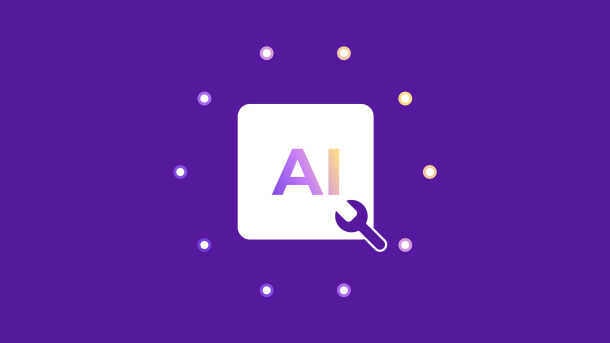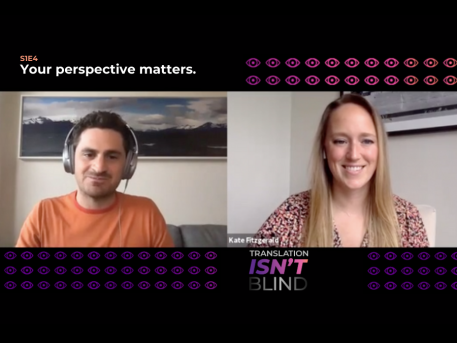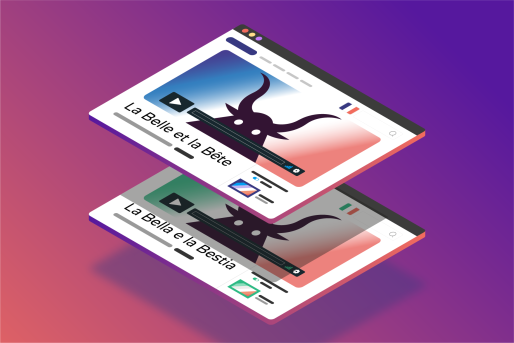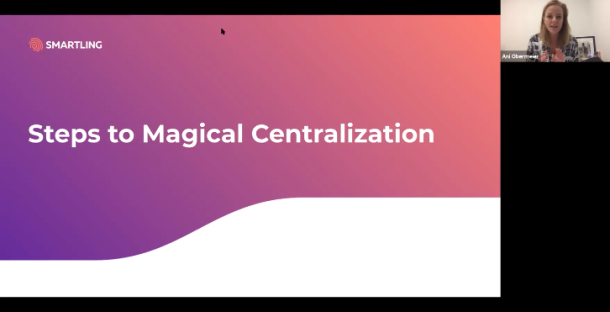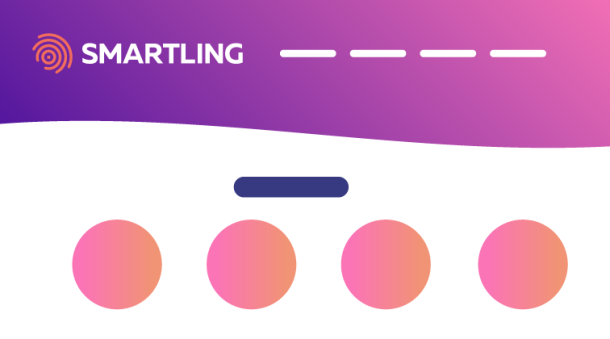Given the immense market share of Google apps in general, it’s no shocker that Google Docs is one of the most popular word processors in the world. No matter what you use it for—marketing copy, blog content, spreadsheets, presentations, or otherwise—it’s an easy, reliable way to write, edit, and collaborate on content. But is it just as easy to translate Google Docs into different languages when you need to? That depends.
How to translate a Google Doc
Google Docs does have a built-in translation feature. However, it’s fairly basic and works best for one-off translation of short documents. For longer or more complex documents and ongoing translation needs, especially at an enterprise level, you’ll need a professional tool.
In any case, you can access the built-in translator using the following steps:
In the doc you want to translate, click Tools and then click Translate document.
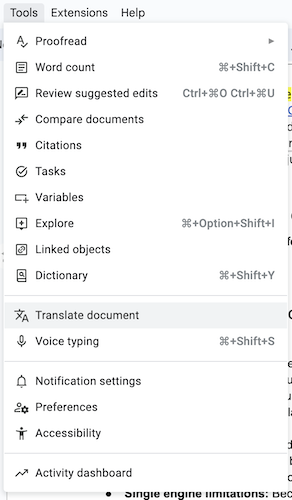
This will open a popup where you can choose a target language and name the translated document.
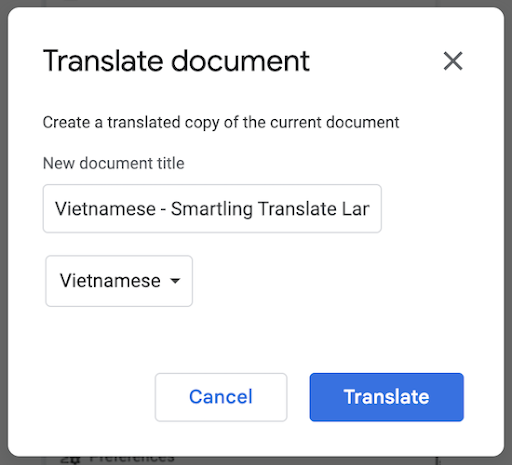
Note: The default title is always “Translated copy of document name”. We recommend specifying the target language as you see in the picture, though. That will make it easier to find the content again in the right language and stay organized if you group your docs into Drive folders by language, for example.
Upon clicking the Translate button, the translated doc will immediately pop up as a new document in a new tab.
The challenges of translation with Docs’ built-in translator vs. third-party tools
Google Docs’ built-in translation feature has some advantages. For one thing, the “Translate document” feature is user-friendly. In just a few clicks and within seconds, you can translate thousands of words without having to use a third-party tool. For another, it’s available in all 130+ languages supported by Google Translate, meaning you’ll have access to a sizable number of language pairs.
However, there are some notable disadvantages:
- Incomplete translations: The built-in translator may only translate a portion of longer documents—it’s not suitable for docs that are over 10 pages.
- Translation quality: Inaccuracies are common and worse in some languages than others, according to users. This means you’ll be forced to spend more time on proofreading.
- Single engine limitations: Because the translation feature only uses Google’s machine translation engine, there’s no way to escape its shortcomings.
- Spacing issues: Spaces between words may be removed, which is a time-consuming problem to correct manually, especially for long documents.
- Formatting retention issues: The formatting and layout of the original document aren’t always retained, meaning you’ll have to go through and correct problem areas manually.
Additionally, having to translate Google documents one by one can be incredibly time-consuming. It’s simply not scalable if you need to translate high volumes of text or are translating into multiple foreign languages.
If you hope to avoid these challenges, which you probably do if you’re translating at scale, a third-party tool will be your best option.
Comparing 3 tools for translating Google Docs
Not all translation tools are made equal, so it’s important to do your research before you choose. To get you started, here’s a comparison of three popular tools for translating Google documents.
Smartling
Our Google Drive integration allows you to access Drive files from within Smartling and authorize them for translation—either via machine translation or human translators. Once your content is translated, it’s automatically and securely delivered to the Drive folder of your choice. Not only can it save you countless hours of manual work, but it can also result in higher-quality translations and a faster time to market. In fact, our translations are backed by a 100% quality guarantee.
Top features:
- File and folder translation: Translate an individual file or a folder full of them.
- Machine translation: Instantly translate billions of words via our Neural Machine Translation Hub, which delivers up to 350% higher quality than alternatives.
- Automation: Control the timing and frequency of your translation jobs. Plus, assign workflow rules on a document or folder basis.
- Job status: See where a translation job is in your workflow within the Smartling platform.
Pros:
- Smartling is one of the only tools that will automatically sync your content and authorize it for translation, eliminating the need for manual work.
- Smartling leverages your brand terminology and translation memory, and can adhere to your content style preferences to produce consistent, high-quality translations.
- You can choose from a variety of machine translation engines, including Google Translate, Amazon Translate, and others. Or use Smartling’s Machine Translation Hub, which leverages AI to select the MT engine that will get you the highest quality translation results, in milliseconds.
- With Smartling’s Google Drive connector, you’re not limited to machine translation. When necessary, you can also take advantage of Smartling Language Services, which are provided by our highly specialized team of human translators.
- A wide range of file types are supported, including Google Docs, Google Slides, and Google Sheets.
Cons:
- If you use professional translators, the turnaround time will be a bit longer than with machine translation solutions. (However, Smartling customers publish content on average 52% faster than other language service providers, so the delay wont be long!)
Pairaphrase
Like Smartling, Pairaphrase is an enterprise translation management system. It can be used to translate Google Docs into over 100 languages. You can either copy and paste the text into the translation platform or upload a file into Pairaphrase’s Translation Wizard to convert it into your target language.
Top features:
- Batch translation: Simultaneously translate multiple documents in seconds.
- Automatic formatting: Retain as much of the formatting from your original document as possible.
- Real-time collaboration: Work on and communicate about translated files with team members, and keep tabs on user edit history.
Pros:
- If you have charts or diagrams within your Google Docs, Pairaphrase will translate that text too.
- As most translation software does, Pairaphrase offers translation memory to improve translation quality and ensure consistency.
- The information in your Google Docs is kept confidential and secure.
Cons:
- You have to download each Google Doc as a Word document and upload it to Pairaphrase, which can be time-consuming at scale.
- Pairaphrase’s only supported alternatives to Google’s translation engine are Microsoft Translator and Amazon Translate.
- Pairaphrase is optimized for Office files, such as Microsoft Word docs. You’ll either have to convert Google Docs to Word files before translation or copy and paste.
DeepL
DeepL is one of the top machine translation engines. Thanks to its browser extension, you can see its translation results in Docs (and within various other platforms). While many people use DeepL to translate content they’re reading, it’s also a popular choice for people who need to translate their writing.
Top features:
Full page translation: DeepL Pro users can translate full documents and web pages in a single click.
Alternative translations: See other ways of getting a message across and choose the best one.
Dictionary: See the meaning of individual words to verify the accuracy of the AI’s translations.
Pros:
- DeepL is known for consistently high-quality translations.
- The browser extension works for Chrome, Firefox, and Microsoft Edge, allowing you to translate Google Docs in the browser of your choice.
- The DeepL extension works on dozens of other platforms too, not just within Google Docs.
Cons:
- Translating Google Docs with DeepL is a manual process involving copying and pasting, and using various shortcuts. It’s not good for translating in bulk.
- DeepL supports fewer languages than alternatives, making it slightly less flexible in terms of language pairs.
- Glossaries are only available in a limited number of languages.
Streamline your workflows with the Google Drive integration
Do you need to translate Google Docs in bulk or at scale? Would you like as much flexibility as possible when it comes to available translation methods, so you can ensure translation quality? If so, the built-in Google Docs translation feature probably won’t cut it for you. However, Smartling’s Drive integration will.
In just two steps (pictured below), you can translate individual or multiple documents via a method of your choosing. Your high-quality, on-brand translations will then be delivered to your preferred Google Drive folder automatically. It couldn’t be simpler!
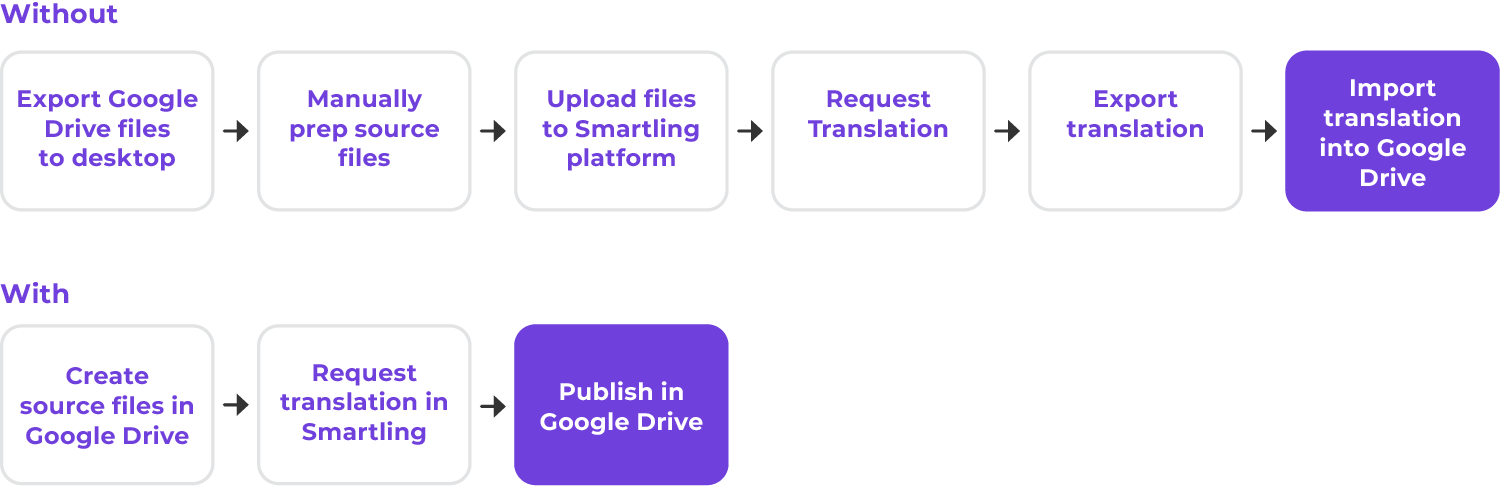
To get a look at the Smartling platform, in which you can authorize the translation of Google Docs, watch the demo below! You’re welcome to contact us afterward if you’d like more information on the Drive integration or Smartling in general.