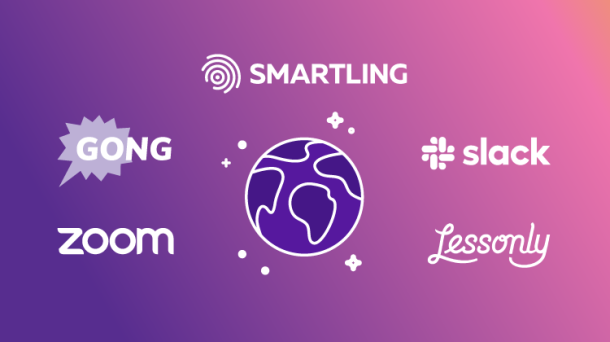Your website performs well in San Francisco but struggles to gain visibility in London, New York, or San Diego. This inconsistency can be a challenge, especially if you're focused on reaching the widest audience possible, and also highlights the importance of understanding location-specific search results.
For SEO strategists, recognizing regional variations requires more than just optimizing for Google’s algorithm—it involves creating tailored experiences that resonate with diverse audiences across the globe. One of the first steps is understanding how search results differ by location.
This guide will walk you through how to see Google search results for various locations—whether by country, city, or neighborhood—so you can refine your SEO strategy and extend your reach both near and far.
Why are search results different based on location?
When a user enters a query into Google, the search results are customized based on their location, meaning someone in place A will see different results than someone in place B. This location-based personalization (or localization) improves the user experience by delivering information that’s more relevant to their specific area.
Google determines a user’s location by analyzing several factors:
- Device location
- Google Maps data
- Account information
- Past search activity
- IP address
Using these signals, Google tailors search results to align with local intent. For example, searching for "coffee shops" in Seattle will return different results than the same query in Sydney, ensuring that users get information about businesses in their vicinity, not in faraway locations.
How to see Google search results for other locations: 11 methods
Mastering how to view localized search engine results pages (SERPs) is essential for SEO professionals looking to refine their strategies. Whether you’re focusing on different countries, cities, or even specific neighborhoods, adjusting your search settings allows you to gather valuable insights that can enhance your global SEO efforts.
Let’s explore some common methods for conducting Google searches by location, each with its benefits and limitations.
Country-level searches
1. Adjust your search settings
One of the easiest ways to Google search by country is by adjusting your search settings:
- Go to the bottom right of the Google homepage and select "Settings."
- From the drop-down menu, choose “Search settings.”
- Click "Other settings."
- Locate the "Language & region" section.
- Under "Results region," scroll through the list or manually enter the country you want to target.
This method is simple and doesn’t require additional tools, but it only lets you change your location one country at a time, which can be time-consuming for large-scale projects.
2. Try a VPN or proxy
Figuring out how to get search results from other countries can be as simple as using a virtual private network (VPN) or proxy server. These tools make it appear as though you’re searching from a different country, providing a more accurate local search experience by changing your IP address to reflect the location you select.
However, be aware that Google may block certain VPN or proxy services, so it’s important to choose a reliable provider. Additionally, VPNs and proxies can slow down your internet connection until you disable them.
3. Use SEO tools
Specialized SEO tools such as Ranktracker, Semrush, and Ahrefs offer features specifically designed to track rankings across multiple countries. These tools, especially their rank-tracking features, are particularly valuable for SEO professionals managing bulk queries and analyzing large datasets, as they provide additional SEO insights alongside localized SERPs.
It’s important to note that these tools may not always perfectly replicate Google’s actual results. Also, access to advanced features usually requires a paid subscription.
City-level searches
1. Add a city name to your search query
A straightforward method is to include the city name in your search query. For example, searching for "best vegan restaurants Chicago IL" will yield results tailored to Chicago. This approach is quick and doesn't require special tools or changes to your settings.
2. Use the “&near” Google URL parameter
For a slightly more advanced approach to choosing a location for search results, you can modify the Google search URL by adding "&near=[cityname]" to the end. For example, to find "coffee shops" in Boston, the URL would be:
https://www.google.com/search?q=coffee+shops&near=boston
This method allows you to target specific locations without adjusting your device's location settings.
3. Delete location history
If Google’s apps and devices are tracking your location through location services, clearing this history provides a more neutral view of localized search results. To delete your location history:
- Click your profile picture at the top right of any Google service.
- Select "Manage your Google Account."
- Choose "Data & privacy" from the menu.
- Scroll down to "Timeline" and click the button.
- Click "Turn off."
Keep in mind that disabling location history may affect personalized features like location-based suggestions and traffic updates.
4. Leverage the Ad Preview and Diagnosis tool
While primarily designed for previewing Google ads in specific locations, this tool can also be useful for SEO purposes. To use it:
- Access the Ad Preview and Diagnosis tool.
- Enter your search query and choose the city, language, and device settings.
- View Google search results as though you were searching from your selected location.
5. Use SEO tools
Once again, tools like Ranktracker, Ahrefs, AccuRanker, and BrightLocal offer advanced settings for analyzing search results at the city level. These tools allow for bulk queries and additional SEO insights, but they typically require a paid subscription and may not perfectly mirror the experience of your target users.
Street-level searches
1. Harness Google Chrome's developer tools
The Google Chrome browser offers built-in developer tools that allow you to override your location settings. Follow these steps:
- Open DevTools using Ctrl+Shift+I on Windows or Command+Option+I on Mac.
- Click on the three dots (customization menu) at the top right, then select "More tools" and choose "Sensors."
- In the Sensors panel, find the "Location" drop-down menu and select "Other."
- Enter the specific coordinates of your desired location. To find coordinates, go to Google Maps, zoom in on the target location, click the map, and Google will display the coordinates.
- Run your search query.
This method allows for precise location targeting, making it ideal for hyperlocal SEO strategies. For example, you might be based in Minneapolis or San Francisco but want to ensure you're also ranking in nearby St. Paul or Oakland, respectively.
2. Use a dedicated local search tool
If DevTools feels too complex, user-friendly websites like Valentin offer an easier way to manipulate your search location:
- Select your region and language (e.g., “United States - English”).
- Enter the desired location and click "geocode."
- Type your search query and hit enter or click "search."
This tool simplifies the process, making it accessible to users regardless of technical expertise.
3. Use SEO tools
You probably saw this one coming. Advanced SEO tools, such as Ranktracker and Ahrefs, provide precise location targeting down to the street level. These tools also enable tracking of hyperlocal ranking changes over time.
Streamline your global content strategy with Smartling
Understanding and adapting to regional search results is vital for developing an effective global content strategy. Without it, competing with local businesses who know their audience’s search habits can be extremely challenging.
Smartling offers an AI-powered translation platform that simplifies localization for businesses worldwide. With proprietary technology and in-house translation services, Smartling helps you manage and adapt multilingual content efficiently across regions, ensuring fast, cost-effective global expansion without compromising quality.
Ready to boost your translation efficiency and expand your global reach? Download our free "10 Strategies to Boost Translation Efficiency" eBook. You’ll learn how to harness automation, use machine translation effectively, and select the right resources for various projects, from website translations to social media localization.
Get your free eBook now to take the first step toward a smarter, more efficient global content strategy.